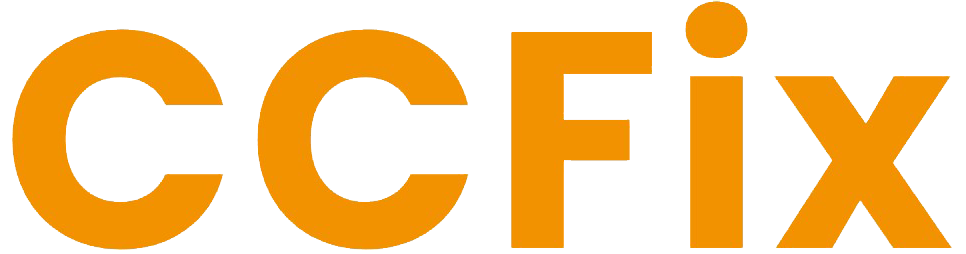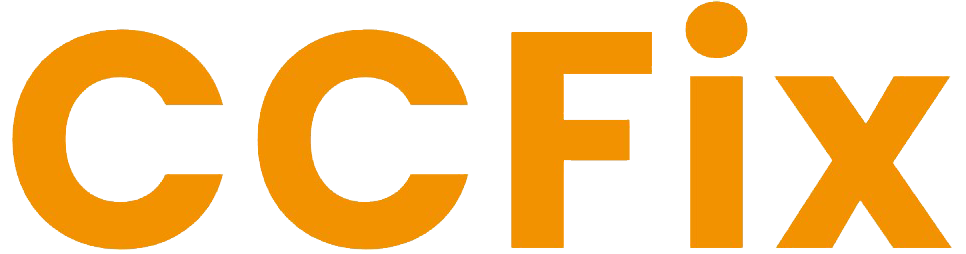1. Introduction to Laptop WiFi Issues
WiFi issues on laptops can be disruptive and frustrating, affecting everything from simple browsing to critical online tasks. This guide provides solutions to common WiFi connectivity problems, ensuring you stay connected when you need it most.
2. Understanding WiFi Connectivity
WiFi allows laptops to connect to the internet wirelessly, but various factors can impact its reliability and performance. Learning the basics of how WiFi works can help in troubleshooting.
3. Common Causes of WiFi Problems
Factors such as outdated drivers, incorrect settings, physical obstructions, and interference from other devices can cause WiFi issues.
4. Initial Troubleshooting Steps
Begin by restarting your router and laptop to clear any temporary connectivity issues. Check if other devices are connected to WiFi to rule out router issues.
5. Checking Network Settings
Ensure your laptop’s network settings are configured correctly. Check the WiFi is turned on and you are connected to the correct network.
6. Updating Wireless Network Drivers
Outdated or corrupt network drivers can cause connectivity issues. Update your network adapters through Device Manager or your laptop manufacturer’s website.
7. Resetting Your Network
Reset your network settings to default as this can fix connectivity issues caused by incorrect network configurations.
8. Optimizing Your WiFi Environment
Position your laptop within a clear line of sight to your WiFi router. Avoid physical barriers that can block the signal.
9. Using Network Troubleshooter
Windows and Mac laptops have built-in troubleshooters that can diagnose and sometimes resolve network issues automatically.
10. Changing WiFi Frequency Bands
If your router supports it, switching between 2.4 GHz and 5 GHz can improve your connection, as 5 GHz offers faster speeds but shorter range.
11. Repositioning Your WiFi Router
Move your WiFi router to a central location free from obstructions and interference from household devices like microwaves and cordless phones.
12. Checking for Interference
Other electronic devices can interfere with your WiFi signal. Identify and turn off devices that may cause interference.
13. When to Seek Professional Help
If all else fails, it may be time to consult with professionals. CCFix offers expert WiFi troubleshooting services in Sydney.
14. Preventive Measures to Avoid Future Issues
Regularly update your software, keep your laptop and networking equipment clean, and periodically review your network settings.
15. Conclusion: Ensuring Consistent WiFi Connectivity
With the right knowledge and tools, you can solve most WiFi issues yourself. For persistent problems, don’t hesitate to contact CCFix.
For more troubleshooting tips, check out our article on Laptop Charging Issue