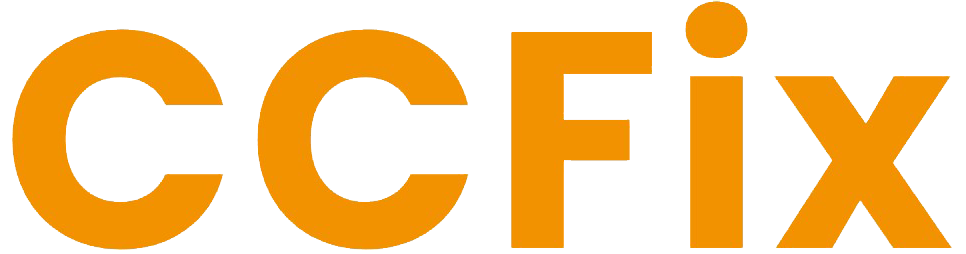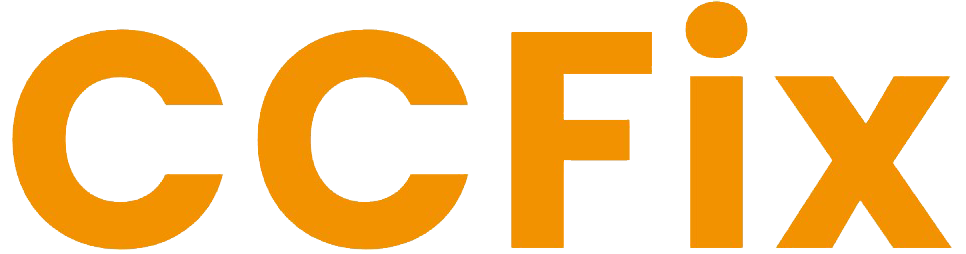1. Introduction to Laptop Startup Issues
Experiencing startup issues with your laptop can be frustrating and disruptive. This guide aims to help you diagnose and resolve these problems efficiently.
2. Common Symptoms of Startup Problems
Common symptoms include the laptop not powering on, getting stuck on the logo screen, or showing error messages during startup.
3. Identifying the Cause of Startup Issues
Startup problems can stem from various sources such as power supply issues, software conflicts, or hardware failures. Identifying the root cause is crucial for effective troubleshooting.
4. Checking Power Supply and Battery
Ensure your laptop is receiving power by checking the power adapter, cord, and battery. Sometimes, a faulty power supply can prevent the laptop from starting.
5. Performing a Hard Reset
A hard reset can resolve many startup issues. Disconnect all peripherals, remove the battery (if possible), hold the power button for 15-20 seconds, then reconnect and try starting the laptop.
6. Booting in Safe Mode
Booting your laptop in Safe Mode can help identify if the problem is related to software. In Safe Mode, only essential drivers and services run, making it easier to pinpoint software issues.
7. Checking for Software Conflicts
Software conflicts can cause startup problems. Uninstall any recently installed programs or updates that might be causing the issue.
8. Running Startup Repair
Use the built-in Startup Repair tool to fix common startup issues. This tool can automatically detect and fix problems preventing Windows from starting correctly.
9. Scanning for Malware
Malware can interfere with the startup process. Use a reliable antivirus program to scan and remove any malware from your laptop.
10. Resetting BIOS Settings
Incorrect BIOS settings can cause startup issues. Access the BIOS setup utility and reset the settings to default to see if it resolves the problem.
11. Checking Hardware Components
Faulty hardware components such as RAM, hard drive, or motherboard can cause startup problems. Check these components and replace any that are faulty.
12. Updating Drivers and Firmware
Outdated or corrupted drivers and firmware can prevent your laptop from starting correctly. Ensure all drivers and firmware are up-to-date.
13. Restoring System to Previous State
If your laptop was working fine before, try restoring it to a previous state using System Restore. This can undo recent changes that might be causing startup issues.
14. When to Seek Professional Help
If you’ve tried all the above steps and your laptop still won’t start, it might be time to seek professional help. CCFix in Sydney offers expert diagnostic and repair services.
15. Conclusion: Ensuring Smooth Startup
Regular maintenance and prompt attention to startup issues can keep your laptop running smoothly. Trust CCFix in Sydney for reliable and professional repair services.
For more information on related services, check out our article on Laptop Screen Broken.