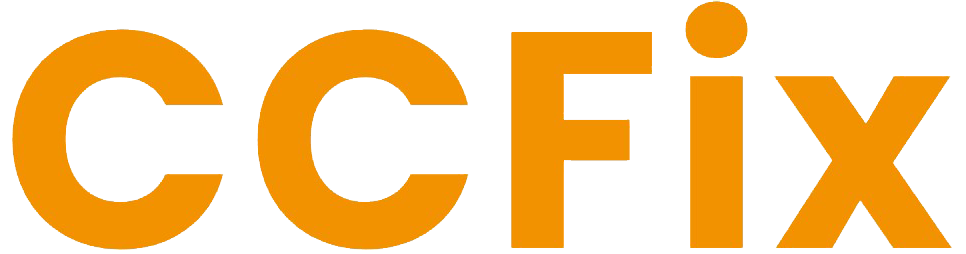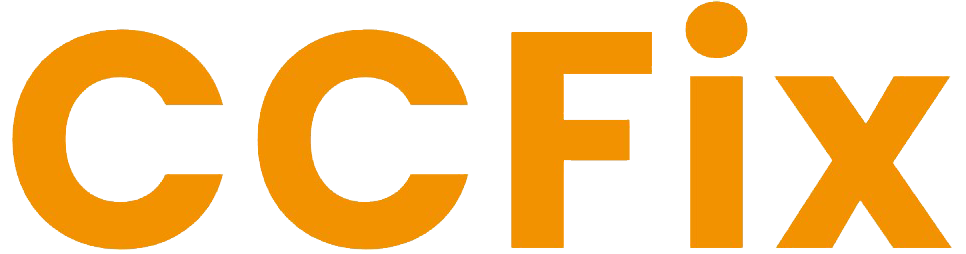Turning off your iPhone might seem like a simple task, but depending on your model, the steps can vary slightly. Whether you’re troubleshooting, saving battery, or simply powering down for the night, it’s important to know the correct process for your specific device. This guide will walk you through the different ways to power off your iPhone, including the methods for both newer and older models.
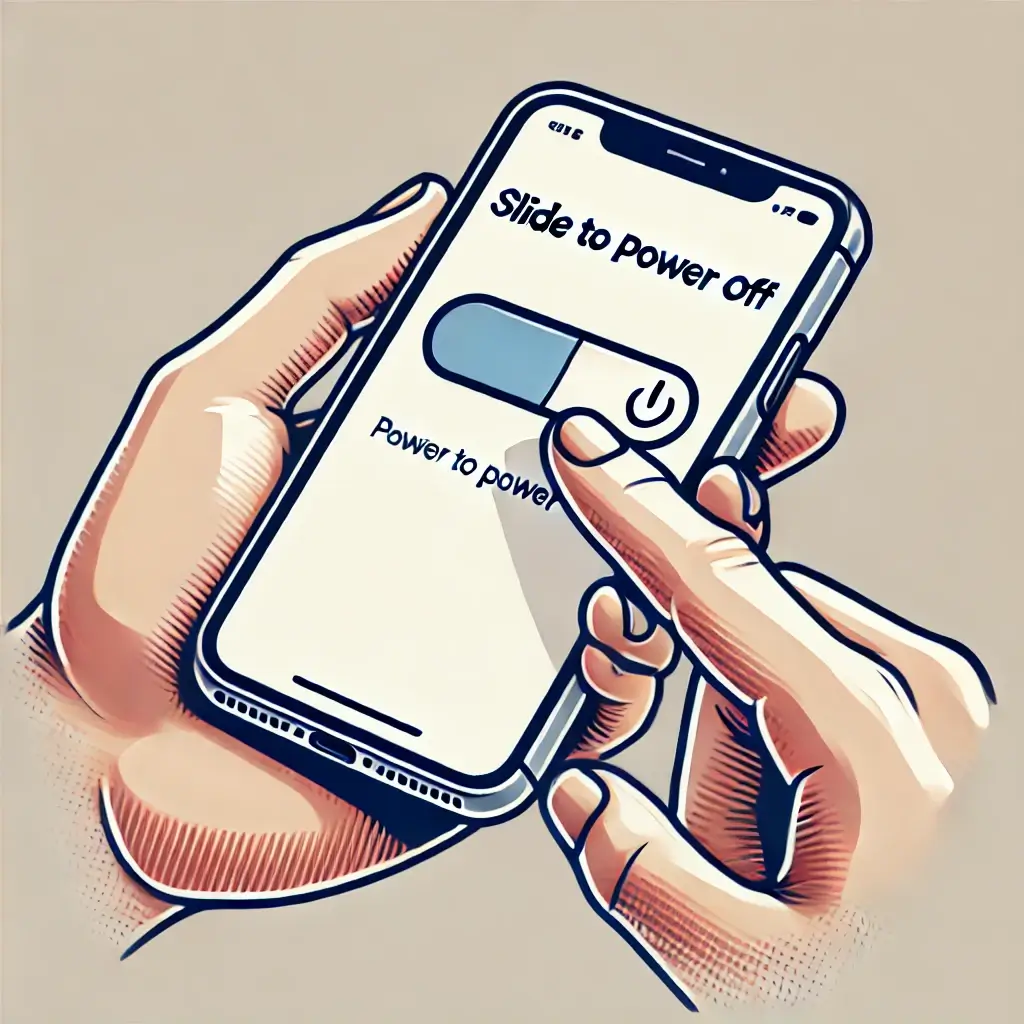
Turning Off iPhone X and Later Models
For iPhones with Face ID, such as the iPhone X, iPhone 11, 12, 13, 14, 15 and 16 series, the process to power down involves a combination of buttons. Here’s how to turn off these models:
- Press and Hold
Press and hold the Side Button (located on the right side of the device) along with either of the Volume Buttons on the left side. - Wait for the Slider
Hold both buttons until the Slide to Power Off option appears on the screen. - Slide to Power Off
Once the slider appears, simply drag it from left to right, and your iPhone will power down.
Turning Off iPhone 8 and Earlier Models
If you’re using an iPhone with a home button, like the iPhone 8 or any earlier models, the process is slightly different but still straightforward:
- Press and Hold the Side or Top Button
On these models, press and hold the Side Button (on the right) or the Top Button (for older devices like iPhone SE or iPhone 5) until you see the Slide to Power Off option. - Slide to Power Off
Once the slider appears, drag it from left to right, and the iPhone will turn off.
Turning Off via Settings
If your iPhone buttons aren’t functioning properly, or you just prefer another method, you can power off your iPhone directly from the Settings menu:
- Go to Settings
Open the Settings app on your iPhone. - General
Scroll down and tap General. - Shut Down
At the bottom of the General menu, you’ll see the Shut Down option. Tap it, and the Slide to Power Off screen will appear. Slide the power icon from left to right, and your iPhone will turn off.
Force Restarting an iPhone (in Case of Unresponsiveness)
If your iPhone is frozen or unresponsive, a normal shutdown may not work. In this case, a force restart can help. This won’t erase any data, but it forces your iPhone to reboot:
- For iPhone 8 and Later: Press and release the Volume Up button, then press and release the Volume Down button. Immediately after, press and hold the Side Button until you see the Apple logo.
- For iPhone 7/7 Plus: Press and hold both the Volume Down and Side Button until you see the Apple logo.
- For iPhone 6s and Earlier: Press and hold both the Home Button and the Side/Top Button until the Apple logo appears.
Whether you’re turning off your iPhone for a quick reboot or to conserve power, knowing the right steps is essential. If you’re experiencing any issues with powering off your device, such as unresponsive buttons or a frozen screen, our experts at CCFix are here to help. From button repairs to software troubleshooting, we provide professional repair services to keep your iPhone running smoothly.
Request a Free Quote!
Need Immediate Assistance?! Please call us directly at 0434 548 346!