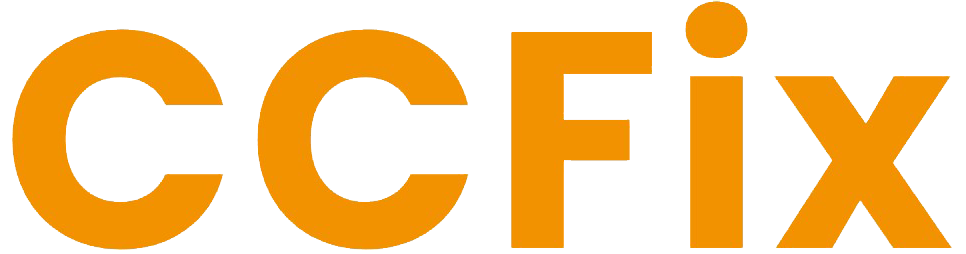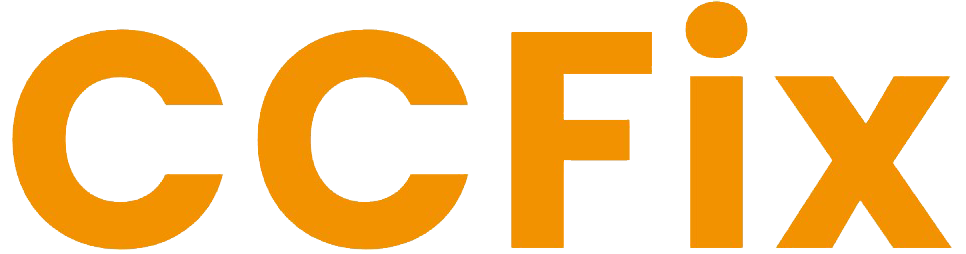Upgrading to an SSD, increasing RAM, performing a clean Windows installation, and managing thermal care!
Is your laptop slowing down, struggling with multiple tabs, or taking too long to boot up? A sluggish computer can be frustrating, but there are several ways to improve performance. From SSD and RAM upgrades to thermal care and dust removal, simple adjustments can have a dramatic impact on speed. This guide will explore how to make a laptop faster by covering the most effective upgrade options and performance tips.

1. Upgrade to SSD for Faster Load Times
One of the most impactful upgrades is switching from a traditional hard drive (HDD) to a solid-state drive (SSD). An SSD significantly reduces boot times, speeds up app launches, and improves overall system responsiveness. Many laptops come with HDDs that can be easily swapped for SSDs, boosting both speed and reliability.
- How does SSD improve speed? SSDs use flash memory, which allows instant data access compared to the slower mechanical spinning of HDDs.
- Common question: Can I upgrade my laptop to SSD? Yes, most modern laptops support SSD upgrades, and the difference is noticeable immediately after installation.
2. Increase RAM for Multitasking
RAM (Random Access Memory) plays a vital role in multitasking. If your laptop struggles when running multiple applications, upgrading the RAM will help. A system with insufficient RAM relies heavily on virtual memory, leading to slowdowns.
- Recommended amount: For smooth everyday use, 8GB RAM is the minimum. For heavier tasks such as gaming or video editing, 16GB or more is advisable.
- Question to consider: How much RAM does my laptop need? This depends on your usage, but more RAM generally allows smoother multitasking and faster app switching.
3. Fresh Windows Installation
A fresh installation of Windows can resolve software clutter and improve performance. Over time, operating systems accumulate unnecessary files and background processes, slowing things down. A clean install removes these bottlenecks, giving your laptop a fresh start.
- Steps involved: Backup your data, download the latest Windows version, and reinstall using a bootable USB.
- Potential issue: Will a fresh Windows install delete my data? Yes, which is why backing up is essential before proceeding.
4. Thermal Care: Keep the Laptop Cool
Heat management is crucial for maintaining speed and preventing thermal throttling, which occurs when the CPU slows down to avoid overheating. Regular thermal care can prevent such issues and keep the laptop running smoothly.
- Tip: Use cooling pads and avoid blocking vents.
- Thermal paste: Reapplying thermal paste between the CPU and heat sink can improve heat transfer and prevent thermal slowdowns.
5. Clean Dust for Better Airflow
Over time, dust builds up inside laptops, blocking airflow and causing overheating. This can lead to reduced performance, with the system running slower to manage the heat. Cleaning the internal components helps restore efficiency.
- Recommended cleaning: Open the laptop and use compressed air to remove dust from vents, fans, and components.
- Question: Does dust cleaning improve performance? Yes, clean airflow ensures the CPU can maintain optimal speeds without throttling.
Commonly Asked Questions
- Why is my laptop running slow even after upgrading RAM?
In addition to RAM, other factors like disk speed and software bloat can impact performance. Upgrading to an SSD or performing a fresh Windows installation may help. - How do I know if my laptop needs an SSD or RAM upgrade?
If your laptop takes too long to boot, an SSD is likely needed. If multitasking is slow, consider upgrading the RAM. - How often should I clean my laptop’s internal dust?
Cleaning every 6-12 months ensures proper airflow, but if you use your laptop in dusty environments, more frequent cleaning may be required.
Conclusion
Improving your laptop’s speed doesn’t have to be complicated. Upgrading to an SSD, increasing RAM, performing a clean Windows installation, and managing thermal care are all effective ways to restore performance. A little maintenance, such as dust cleaning, can also make a noticeable difference. By taking these steps, you can extend your laptop’s lifespan and enjoy a smoother, faster experience.
If you need help with SSD upgrades, RAM installation, thermal care, or system cleaning, feel free to contact us for professional service.
Request a Free Quote!
Need Immediate Assistance?! Please call us directly at 0434 548 346!