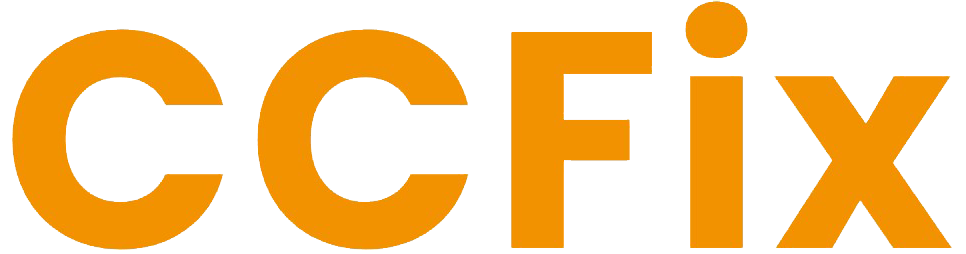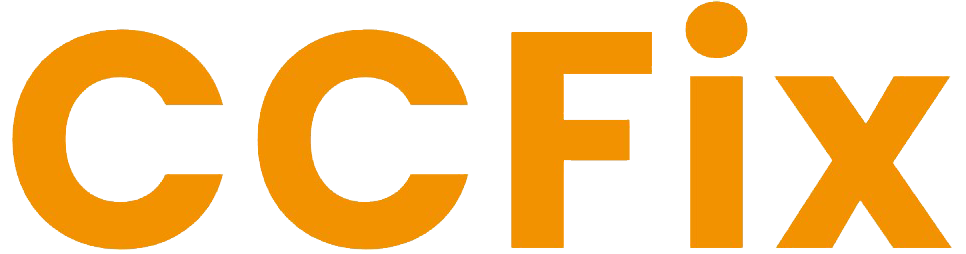A hard reset is a useful solution for troubleshooting an iPhone that has frozen, stopped responding, or is stuck on a black or unresponsive screen. This guide will walk you through the process of performing a hard reset on various iPhone models while ensuring your device regains its functionality without causing data loss.
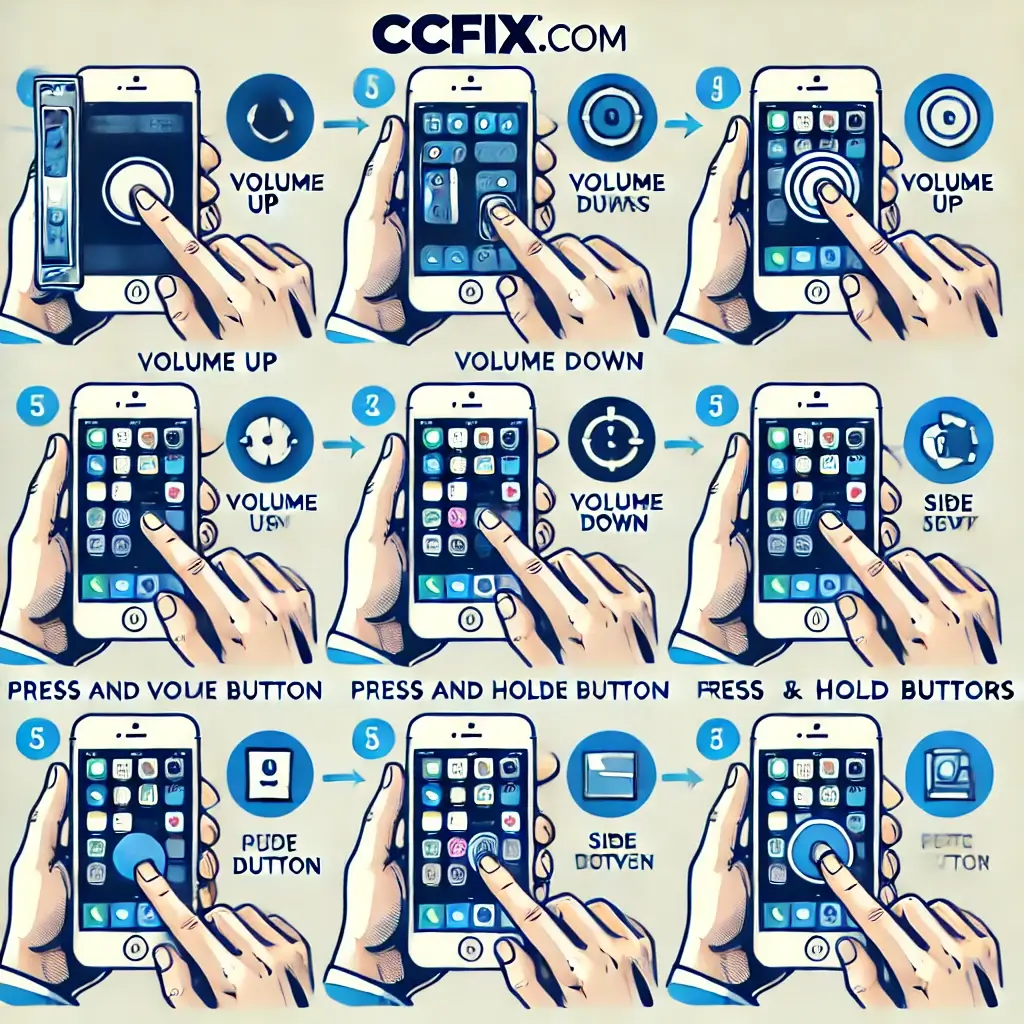
What Is a Hard Reset?
A hard reset forces your iPhone to restart its system without affecting your data or settings. It’s different from a factory reset, which erases all content and settings. Performing a hard reset is safe and commonly resolves minor glitches, crashes, or temporary unresponsiveness.
Why Perform a Hard Reset?
- Frozen Screen: The device doesn’t respond to touch or button presses.
- Unresponsive Apps: Applications freeze or fail to close properly.
- System Errors: The device becomes stuck during an update or displays error messages.
- Performance Issues: Sudden lag or screen delays disrupt usage.
Steps to Hard Reset Different iPhone Models
iPhone 8 and Later (Including iPhone X, iPhone 11, iPhone 12, iPhone 13, iPhone 14, and newer):
- Quickly press and release the Volume Up button.
- Quickly press and release the Volume Down button.
- Hold the Side button until the Apple logo appears.
- Release the button, and the device will restart.
iPhone 7 and iPhone 7 Plus:
- Press and hold the Volume Down button and the Side button simultaneously.
- Keep holding until the Apple logo appears on the screen.
- Release both buttons to let the device restart.
iPhone 6s, iPhone 6s Plus, and Earlier Models:
- Press and hold the Home button and the Power button at the same time.
- Keep holding until the Apple logo appears.
- Release both buttons, and the iPhone will reboot.
Common Issues and Troubleshooting Questions
1. How do I know if my iPhone needs a hard reset?
If your screen is frozen, apps aren’t responding, or the device doesn’t turn on despite charging, a hard reset can often resolve these issues.
2. Will a hard reset delete my data?
No, a hard reset does not erase your data or settings. It only forces the device to reboot.
3. What should I do if a hard reset doesn’t work?
If the issue persists, consider updating iOS, checking for hardware damage, or consulting a professional repair service.
Precautions to Take Before Performing a Hard Reset
- Backup Regularly: Although a hard reset is safe, maintaining a recent backup ensures your data is secure if additional troubleshooting steps are needed.
- Check the Buttons: Ensure the Volume, Home, and Power buttons function correctly, as these are essential for performing the reset.
- Verify Battery Charge: If the iPhone doesn’t restart after a hard reset, it may need charging before attempting again.
Additional Support Services
If your iPhone continues to experience problems even after a hard reset, other solutions may be required. These include software repairs, battery diagnostics, or screen replacements for physical damage. Our expert technicians are here to assist with all iPhone-related issues to ensure your device operates smoothly.
Performing a hard reset is a quick and effective method to resolve common iPhone problems. Whether you’re dealing with a frozen screen or minor glitches, following the steps above can save you time and restore your device’s functionality. For persistent issues or professional assistance, don’t hesitate to reach out for expert repair services.
Request a Free Quote!
Need Immediate Assistance?! Please call us directly at 0434 548 346!