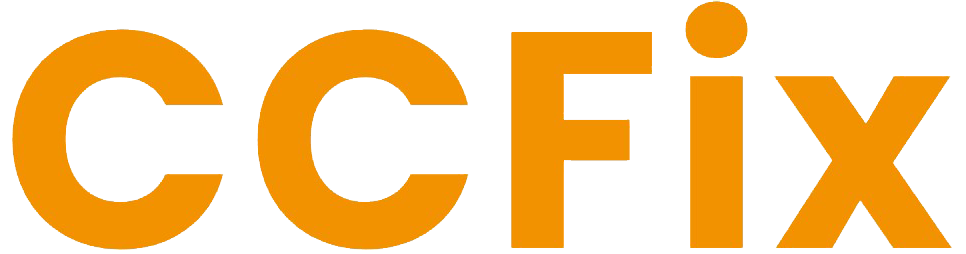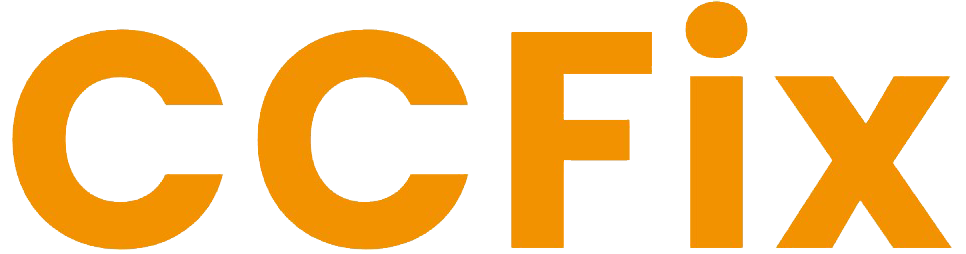Whether you’re a new user or simply troubleshooting, turning on a Samsung Galaxy Tablet is a straightforward process. However, if your tablet isn’t responding as expected, a few extra steps may help get it up and running smoothly. Let’s go through the process step by step, including potential issues and how to resolve them.
Steps to Turn On a Samsung Galaxy Tablet
- Locate the Power Button
The power button is usually found on the right side or top of your Samsung Galaxy Tablet. It’s a small, rectangular or circular button—pressing this will bring the device to life. - Press and Hold the Power Button
Hold down the power button for a few seconds until you see the Samsung logo appear on the screen. If nothing happens after 10 seconds, don’t panic. Let’s troubleshoot that below. - Tablet Not Turning On? Try a Hard Reset
If your tablet doesn’t turn on after holding the power button, it might be frozen or unresponsive. To perform a hard reset, press and hold both the power button and the volume down button simultaneously for about 10 seconds. This forces the tablet to reboot and can resolve most power-up issues.
Frequently Asked Questions
1. What if My Samsung Galaxy Tablet Won’t Turn On at All?
If the tablet doesn’t respond after trying the power button and hard reset, it could be a battery issue. Ensure your tablet is charged by connecting it to a power source using the original charging cable. Leave it to charge for at least 15 minutes before attempting to turn it on again.
2. Why Is My Samsung Tablet Screen Not Responding?
Sometimes, tablets may experience screen freezes due to software glitches or hardware malfunctions. Restarting the device through the hard reset method typically resolves this issue. If the problem persists, a screen repair or professional diagnostic might be necessary.
3. How Do I Fix My Samsung Tablet If It’s Stuck on the Logo Screen?
If your tablet is stuck on the Samsung logo after powering on, it may indicate a boot loop problem. This issue often arises from software updates or system errors. Booting the tablet into safe mode or performing a factory reset can help resolve the issue. Contact a tablet repair specialist if you’re unsure.
Similar Keywords and Questions Searched by Users
- Samsung Galaxy tablet won’t turn on
- How to reboot Samsung Galaxy tablet
- Samsung tablet power button not working
- Why is my Samsung tablet not charging?
- Samsung Galaxy tablet stuck on the logo screen
- How to restart frozen Samsung Galaxy tablet
Why Won’t My Samsung Galaxy Tablet Turn On?
There are several potential reasons for this issue:
- Battery Issues: The tablet might have run out of battery. Plug it into a reliable charger and try again after a few minutes.
- Charging Port Problems: If your tablet doesn’t respond to charging, the charging port might be faulty. In such cases, professional repair services might be needed to replace or fix the port.
- Power Button Damage: A damaged or unresponsive power button could also prevent your tablet from turning on. If you suspect a hardware issue, don’t hesitate to visit a repair service for a quick fix.
Expert Repairs for Your Samsung Galaxy Tablet
If you’ve tried all these steps and your Samsung Galaxy Tablet is still not turning on, it might require professional attention. Whether it’s a battery issue, charging port repair, or a more complex internal malfunction, we’re here to help. At CCFix, our certified technicians provide comprehensive tablet repair services, ensuring your device is up and running in no time.
Bring your tablet in for a diagnostic test to identify the problem and find the best solution tailored to your needs. Don’t let your tablet troubles keep you from getting things done—contact us today for expert repair services.
Request a Free Quote!
Need Immediate Assistance?! Please call us directly at 0434 548 346!